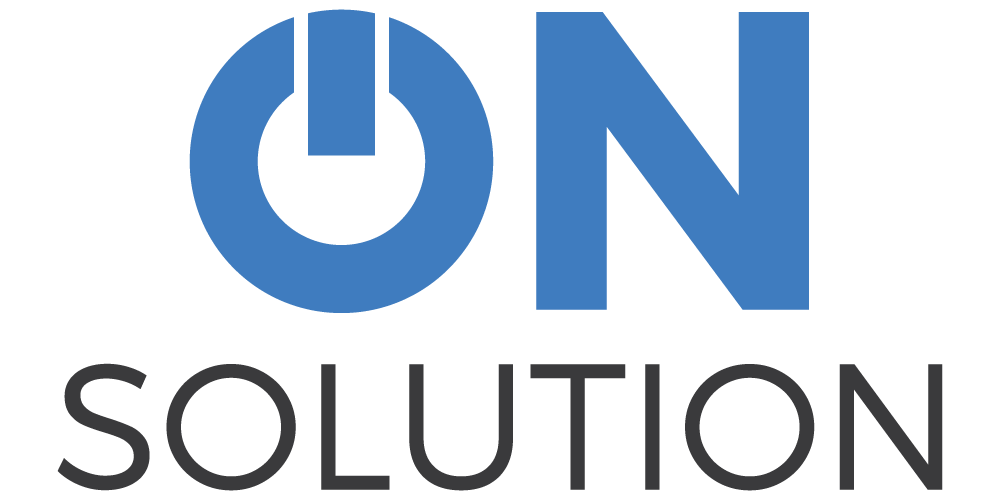Remote Access Policy and Security Risks
What is remote access?
It is now possible for someone to see what is happening on your computer and even take control of your computer from anywhere in the world.
There are a number of ways of doing this, and one of the common methods is with a program called “Team Viewer”. With Team Viewer, it is possible for us to connect to your computer, wherever you are in the world, and provide support.
What are the benefits?
It would be wonderful if you could call a support person and they would drop past your office to give you a hand.
Unfortunately this isn’t possible for most companies, and definitely not possible for us. In fact, we can not provide on-site support for most of our users.
Instead we can be “virtually” present. Remote access is like having us in the room with you. We can see what you are doing and give you instructions on what to do. We can even “lean over the keyboard” and show you what to do.
That saves a huge amount of time. We don’t have misunderstandings and confusion. It is quick and simple.
What is the risk?
Unfortunately, if you provide remote access to the wrong people, they have total control of your computer. The classic scammers will ring up pretending to be Microsoft or Telstra (etc), warning you that they have detected a virus, and they need remote access to help you stop the virus.
Once they have remote access, they can block you out, access your data, access your emails, and pretty much do what ever they want.
Not good!
Minimising risk is EASY...
Never, ever allow remote access to your computer from anyone that you do not know and do not trust.
As an extension to that, never give remote access to anyone calling and pretending to be someone you trust, unless you can easily verify their identity.
Our remote access policy
We use Team Viewer to provide remote support, and so we will be asking for remote access…
BUT
we will only do this when YOU HAVE CONTACTED US.
If you call us, and we can’t quickly resolve the problem over the phone, we may ask for remote access.
If you email or call us with a problem, and we call you back, we may ask for remote access during this call. This is a bit of a security compromise but given that you are waiting for us to contact you, and we aren’t like Telstra with customers everywhere, it should be fairly obvious that it is us.
BUT
The securist thing you can do is end the call, and just call our office directly on 1300 30 33 34 and ask to speak to the same person again.
It really is that simple.
What we will never do (and you should never allow any other supplier to do)
We will never, ever call you out of the blue and ask for remote access.
We will never, ever send you an email saying we will do the above. It is easy for people to fake emails.
We will never, ever send you a text saying we will be contacting you and asking for the above. Once again, this is too easy to fake.
and why other companies are a huge security risk
Over the past month I have been contacted by my bank, phone provider and another company to identify myself and provide security details. I also heard of two companies that will routinely contact their customers to dial in and update the software.
These companies are training their customers to trust calls from strangers. That’s a shocker. It should always be the responsibility of the caller to identify themselves. A better solution would be for them to have a rapid method to call the main number and return back to them.
But they don’t. Instead, you need to make sure that you don’t allow these companies to lure you into complacency.
Final words of warning
Finish the call, finish the connection
If you ever do have someone providing remote support, at the end of the support call make sure you close the session.
We are occasionally a bit slack on this and will suddenly realise we are still connected when we suddenly see your screen change. We will immediately disconnect. It does, however, highlight the fact that you are vulnerable until the connection ends, and you are in total control of this.
If in doubt, pull out!
If you have provided remote support to someone, and suddenly don’t feel comfortable with it, just stop the application (Teamviewer etc).
If you have provided remote support and you lose control of your computer (screen goes blank or you can’t control the mouse and keyboard) then ACT IMMEDIATELY.
- Turn off the computer with the power button, or
- Pull the power cable out, or
- Remove the network cable (not an option if you are on wi-fi)