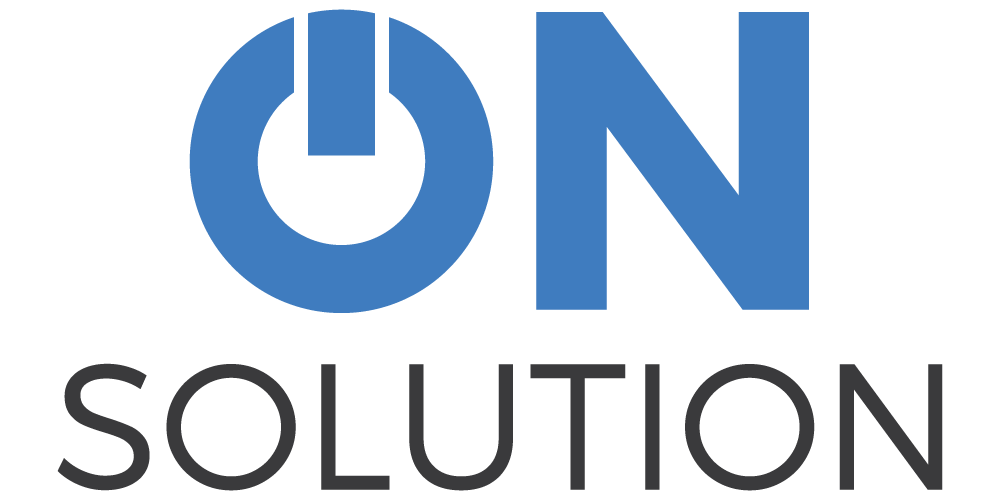Five LogTag lifesavers for flu vaccine season
Modern temperature loggers make it really easy to keep a log of vaccine fridge temperatures. But are they making it so easy that we are becoming complacent about checking results?
We have had a spate of support calls lately from users who have had checked their log only to find that they haven’t actually been logging temperatures at all. Unfortunately, quite a few of these calls have come after a temperature breach.
Here are our top five tips for making sure your temperature data is up to scratch.
1) Make sure that your LogTag is set to roll over data
There are two ways a LogTag can work.
- It can record temperatures until the memory is full and then keep recording by deleting the oldest readings to make room or
- It can record temperatures until its memory is full and then stop
If you are logging vaccine temperatures, you want the first one.
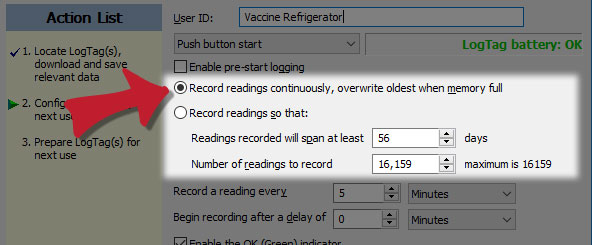
2) Check your battery
Most LogTags have a non-replaceable, non-rechargeable battery. When that battery dies, you will need to replace the whole LogTag. The exceptions are the models that have LCD displays – these have a replaceable battery.
The replaceable batteries should last about a year. The non-replaceable batteries should last between 2 and 3 years. They are designed to output a consistent voltage right up until they die, so when you see a low battery warning, it is time to act quickly.
[row]
[column medium=”6″]
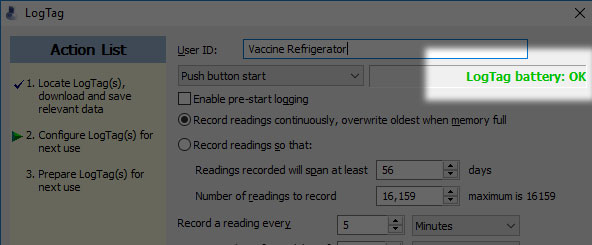
[/column]
[column medium=”6″]
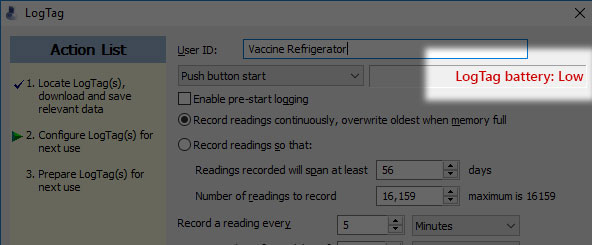
[/column]
[/row]
3) Make sure the LogTag is started
[row]
[column medium=”4″]
If the LogTag is started, its green LED will flash every few seconds.
[/column]
[column medium=”4″]
[/column]
[column medium=”4″]
[/column]
[/row]
4) Check the LogTag every time you visit the fridge
Make it a habit to check for the green OK light every time you visit the fridge.
5) Download the data at least once a week
Everyone will have their own schedule. You may download every day or only once a week – but we recommend it is no longer than that.
If your LogTag is set up the way we recommend, you do not have to configure or start the LogTag each time. Simply retrieve it from the fridge, connect it to the computer, wait for LogTag Analyser to download the report, and return it to the fridge. The whole process should take less than a minute.
The easiest way to quickly interpret the results is to click on the Report tab at the bottom of the page.
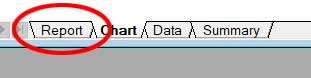
In the Report that opens, check the box in the top left hand corner.
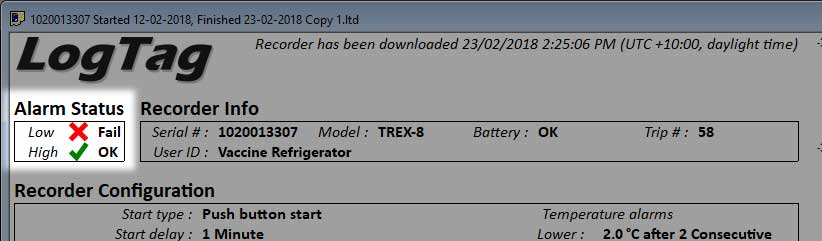
Here you can quickly see if there has been a problem.
Getting support
Remember we are always here to answer your questions about your LogTag. Call us on 1300 30 33 34.